Dream Machine excels at keeping products and items consistent across multiple scenes and generations. Whether you're showcasing a product (ie. Doll), tech product, or branded item, maintaining visual consistency is crucial for professional results. This guide reveals the methods and best practices the pros use to keep products looking identical across different scenes using Luma AI's Dream Machine.
The Foundation: Quality Reference Images
The key to product consistency starts with your reference image. Here's what makes a great product reference:
Essential Requirements:
- Clean white or neutral background
- Clear, even lighting with all product details visible
- High resolution showing texture and features
- Product positioned to show its key identifying characteristics
Pro Tip for Complex Products: For items with multiple states (like bags that open/close, devices with screens, clothing that folds), capture multiple angles. A closed pouch is harder for AI to replicate accurately than having reference shots of both closed and open states.
Step-by-Step Product Consistency Workflow
Step 1: Upload Your Reference Image
Start by uploading your product photo as a Reference Image. Make sure it meets the quality requirements above—this reference will be the foundation for all your generations.
Step 2: Reframe or Alter the Aspect Ratio (or skip to Step 3)
Select 'Reference' in the Composer Window. Upload the (3:4 or different Aspect Ratio sized) image. For example - Select 16:9 and IMAGE V2.
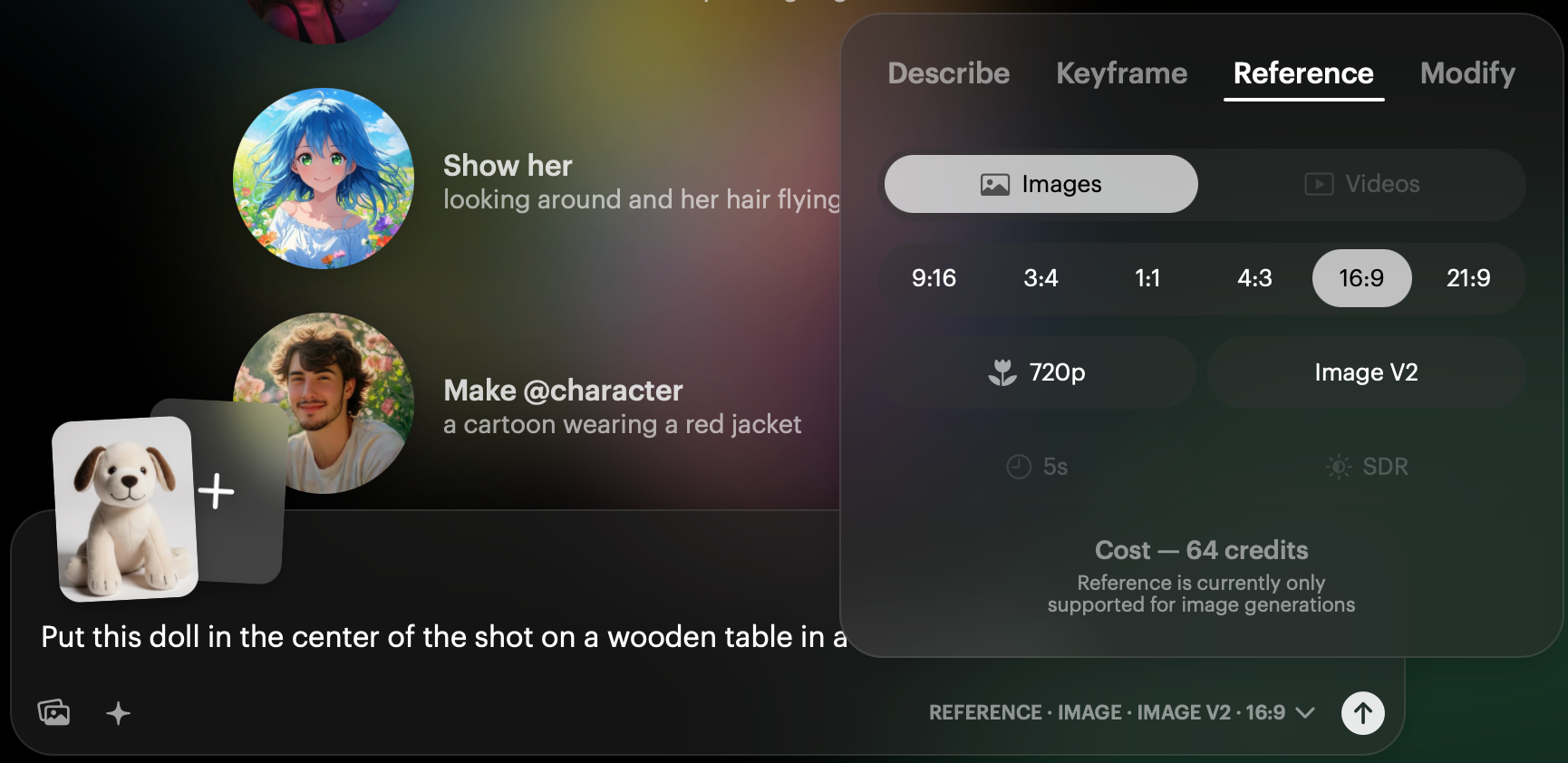
Example Test Prompt:
"Put this doll in the center of the shot on a wooden table in a country kitchen"
Settings: Image V2, 720p, appropriate aspect ratio

- 16:9 for standard video
- 9:16 for vertical/social media
- 21:9 for cinematic
- 1:1 for square formats
This ensures your product maintains proper proportions in the final scene.
Step 3: Create a Test Scene
Generate a simple test scene with your product centered and clearly visible using 'KeyFrame'. This helps establish that the AI recognizes and can reproduce your product accurately.
Example Test Prompt:
"Put this doll in the center of the shot on a wooden table in a country kitchen, dolly slowly around the doll. Same doll, same shape, same pose."
Settings: Ray3, 720p, Draft Mode (2 Versions), 16:9 or appropriate aspect ratio, 5 seconds
NOTE: Draft Mode is recommended as it saves credits. You can use HiFi and change the settings to 720p, etc after you have a generation you are happy with. *Be sure to DIRECT the camera in the scene.
NOTE: Draft Mode is recommended as it saves credits. You can use HiFi and change the settings to 720p, etc after you have a generation you are happy with. *Be sure to DIRECT the camera in the scene.

Once your test confirms consistency, create scenes showing your product in realistic use cases or environments.
Example Contextual Prompt:
"Put this doll in the shot carried in the hands of a caring mother at Christmas time with Christmas tree and warm fireplace in background."
Settings: Ray3, 720p, HDR ON, appropriate aspect ratio, 5 seconds

Then create the Ray3 video with your favorite image as the First Frame aka 'KeyFrame':

Example Contextual Prompt:
"The doll product is in the shot carried in the hands of a caring mother giving the doll to a girl at Christmas time with Christmas tree and warm fireplace in background. The girl hugs the doll and laughs."
Settings: Ray3, 720p, HDR ON, appropriate aspect ratio, 5 seconds
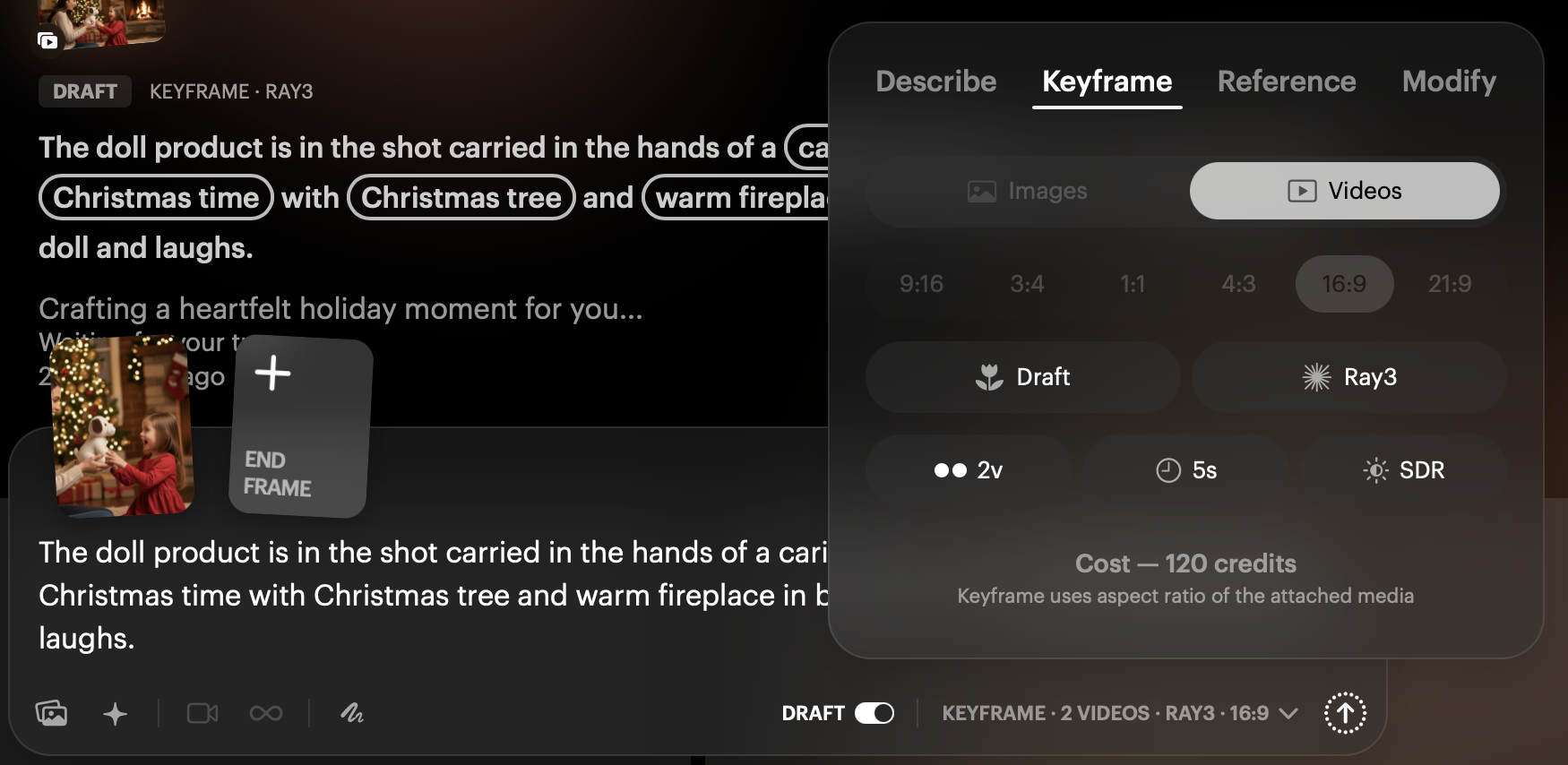

The way you phrase your prompts directly impacts results:
DO USE: Direct, explicit placement instructions
- "Put this [product] in the shot..."
- "Place this [product] on the..."
- "Show this [product] being held by..."
DON'T USE: Conversational or vague language
- "No, I don't want it on the left, move it over a bit more to the right"
- "Can you make it bigger?"
- "Try putting it somewhere else"
The AI responds to clear, directive language—not conversational adjustments. Treat your prompts like stage directions, not casual suggestions.
Positive vs. Negative Prompting
For best results with product consistency, always use positive prompting. Instead of describing what you DON'T want, focus entirely on what you DO want to see.
For more detailed guidance on prompting techniques, check out our article: Understanding Prompting for Dream Machine
View Real Examples
See the complete workflow in action—from reference image to finished contextual scenes - Example Board: https://dream-machine.lumalabs.ai/share/board/a92e24c8-3535-4ac4-b3ac-29b9ff864b2e
This board demonstrates the full progression of product consistency techniques with real results you can study and learn from.
Advanced Tips
For Products with Branding:
- Ensure logos and text are clearly visible in reference images
- Use prompts that explicitly mention brand elements: "Show the [brand name] logo clearly visible"
For Products with Reflective Surfaces:
- Mention material properties in prompts: "metallic surface," "glossy finish," "matte texture"
- This helps the AI maintain consistent material appearance across lighting conditions
For Wearable Products:
- Show how the item is worn/attached in your reference
- Use anatomically specific placement: "attached to the hip," "worn on the wrist," "held in the right hand"
For Beginners/Review/Crash Course:
Product consistency means making sure your item looks exactly the same in every scene you create—same colors, same shape, same details, same everything. Step 1: Take a really good photo of your product with a plain white background and bright, even lighting so all the details are clear—this is your "reference image" that tells Ray3 what your product looks like. Step 2: Upload this reference image to Dream Machine before you start creating scenes. Step 3: Use the Reframe tool to adjust your product image to match the size you need (like 16:9 for regular video or 9:16 for phone/vertical video). Step 4: Create a simple test first by prompting something like "Put this doll in the center on a wooden table"—this checks that Ray3 recognizes your product correctly. Step 5: Once that works, create more realistic scenes using very direct language like "Put this doll in the shot carried in someone's hands" or "Show this water bottle being held in someone's hand"—the key is to use clear, specific instructions like you're giving stage directions. Step 6: Avoid conversational phrases like "move it a bit to the right" because Ray3 doesn't understand adjustments—instead, create a brand new prompt with exactly where you want the product. Step 7: For products that have different states (like a bag that opens, or a phone with the screen on), take multiple reference photos showing those different views so Ray3 knows what your product looks like from all angles. Remember: the better your reference photo and the clearer your instructions, the more consistent your product will appear across all your scenes!
Happy Creating!
Chris Roebuck
Luma AI – Customer Support - Education
Happy Creating!
Chris Roebuck
Luma AI – Customer Support - Education
Was this article helpful?
That’s Great!
Thank you for your feedback
Sorry! We couldn't be helpful
Thank you for your feedback
Feedback sent
We appreciate your effort and will try to fix the article